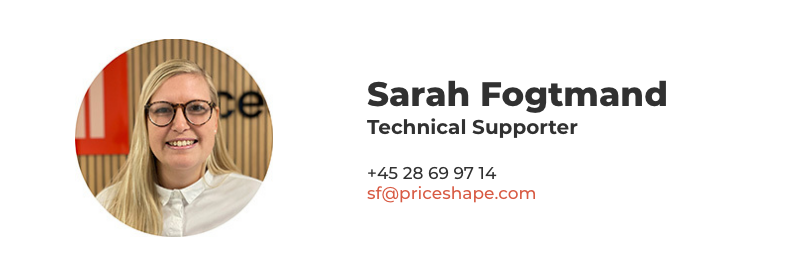GA4 - An integration with your analytics can benefit you
Universal Analytics is closing. What consequences does it have for you? Read this blog post to learn more about the GA4 integration with PriceShape
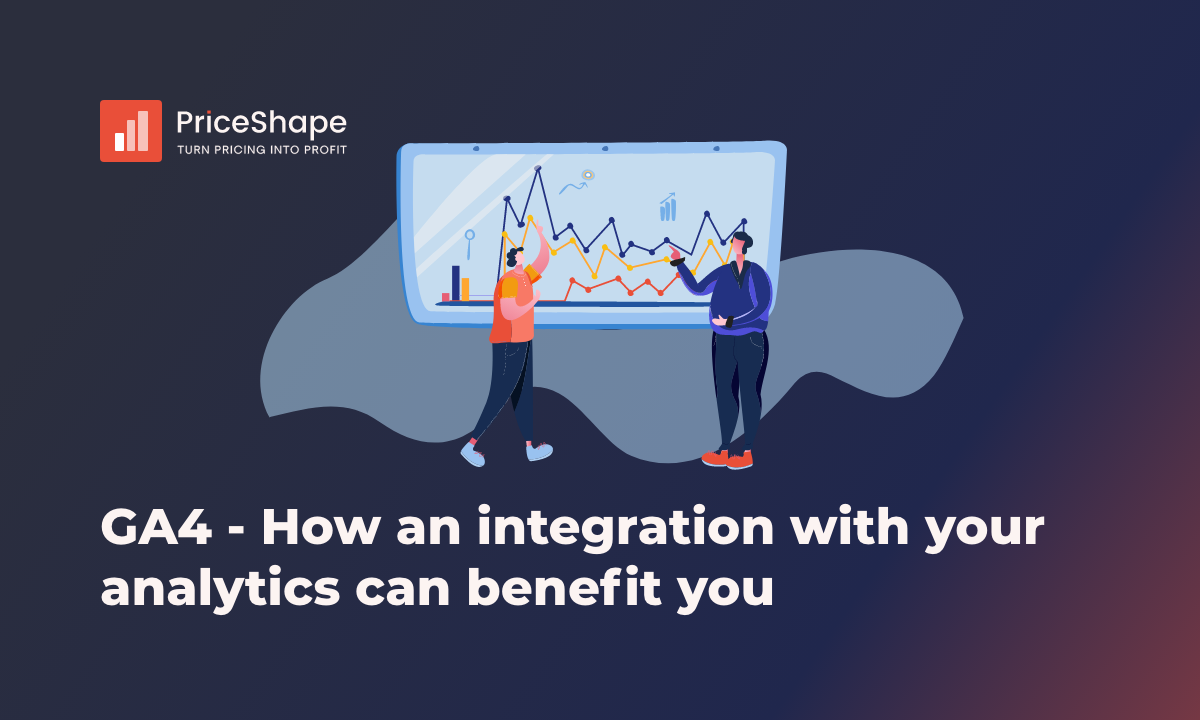
Universal Analytics is a version of Google Analytics commonly used before 2020 and will be closing on the first of July, 2023. It measures your website traffic and generates reports by collecting data through a small snippet code added to your website. To continue measuring your website traffic and accessing up-to-date information, you must migrate to the latest version of Google Analytics, called Google Analytics 4 (GA4).
If no action is taken from you, the new GA4 will automatically be transferred and created for you, with your Universal Analytics configurations copied. However, I would like to point out that not all of your configurations in Universal Analytics have a direct counterpart in GA4. This could result in incomplete settings in your new GA4 property.
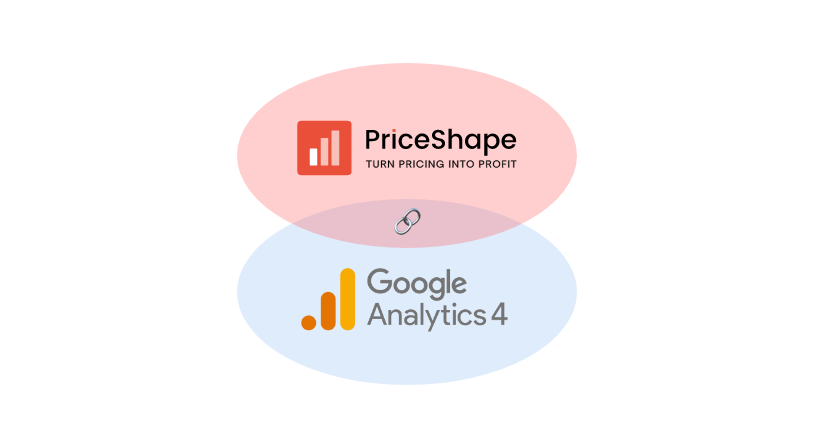
Connects GA4 with PriceShape
But why is the new Google Analytics important for your business?
Tracking the performance of your product is essential if you want to stay on top in a competitive market. You need to know how your products convert and when they sell. Collecting and using this information can help you optimize your marketing - and pricing strategies. With the collected data from GA4, your pricing strategies become more specific, making it easier to set the right pricing strategies for your products.
With the PriceShapes Pro package, GA4 can be connected to your PriceShape tool. This integration will allow you to use dynamic groupings based on your performance data from GA4. Moreover, you can easily find your basket openers and the products that have a high performance and merge these with insights from the market.
The integration will also make it possible for us to track the performance of your product on a single product level and combine this with your competitor's price. Allowing you to see your price position, performance, and gross profit on a product level.
With these different attributes available, we can identify converting - high margin products and position them more wisely, for instance, in Meta Campaigns, by including them in a supplementary feed to, e.g., Facebook or back to Google Shopping. Contradictory, the information from GA4 also allows us to identify slow-moving products or secure your inventory values at a steady rate by calculating weeks on hand, which can be used in your pricing strategies.
Beneficial for your business
We allow you to work more advanced with your pricing strategies by including dynamic groupings and performance data.
We also provide insight that can be used for your marketing campaigns. Data about high-converting “A” products are provided, making it easy for your marketing team to know what campaigns are worth bidding on. This makes it easier to allocate the marketing budget and is likewise a time saver for your staff.
Lastly, we let you dive deeper into your competitors' data with Domain Summary. Here, we give you an enhanced overview of your competitors' data, where they are price leaders, how their pricing is compared to yours, and historical data on indexes.
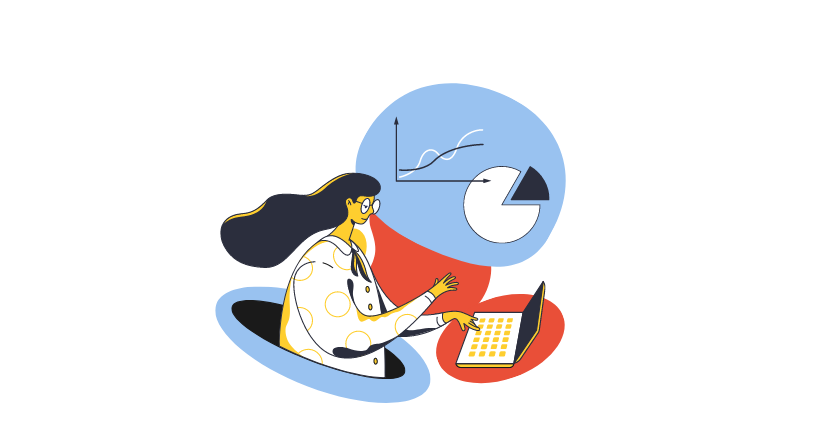
So how do you migrate your Universal Analytics property into GA4?
To begin the migration, follow these steps (using a browser, not the Analytics mobile app). You must have Editor role access for the account. Completing the migration in one session is recommended, and most users complete it within 15 minutes using the GA4 Setup Assistant:
- Sign in to Google Analytics.
- Click on Settings Admin (lower left) in Google Analytics.
- In the Account column, ensure your desired account is selected (if you have only one Google Analytics account, it's automatically selected).
- Select the Universal Analytics property currently collecting data for your website in the Property column.
- In the Property column, click GA4 Setup Assistant, the first available option.
- Click "Get started" under "I want to create a new Google Analytics 4 property."
- If you need further assistance with the GA4 Setup Assistant's choices, refer to the detailed instructions in the "Add a Google Analytics 4 property" guide.
Follow the instructions provided by the GA4 Setup Assistant, and upon completion, you will see a confirmation message stating, "You have successfully connected your properties." When the setup has been completed, you will get a new property ID, you will need this ID to set up the integration to PriceShape.
All the information can be used in your price strategies, allowing you to be aggressive on products where it matters.
The benefits of integrating with GA4 are truly game changers. To benefit from this integration, contact your Customer Success Manager or get a free test account here.